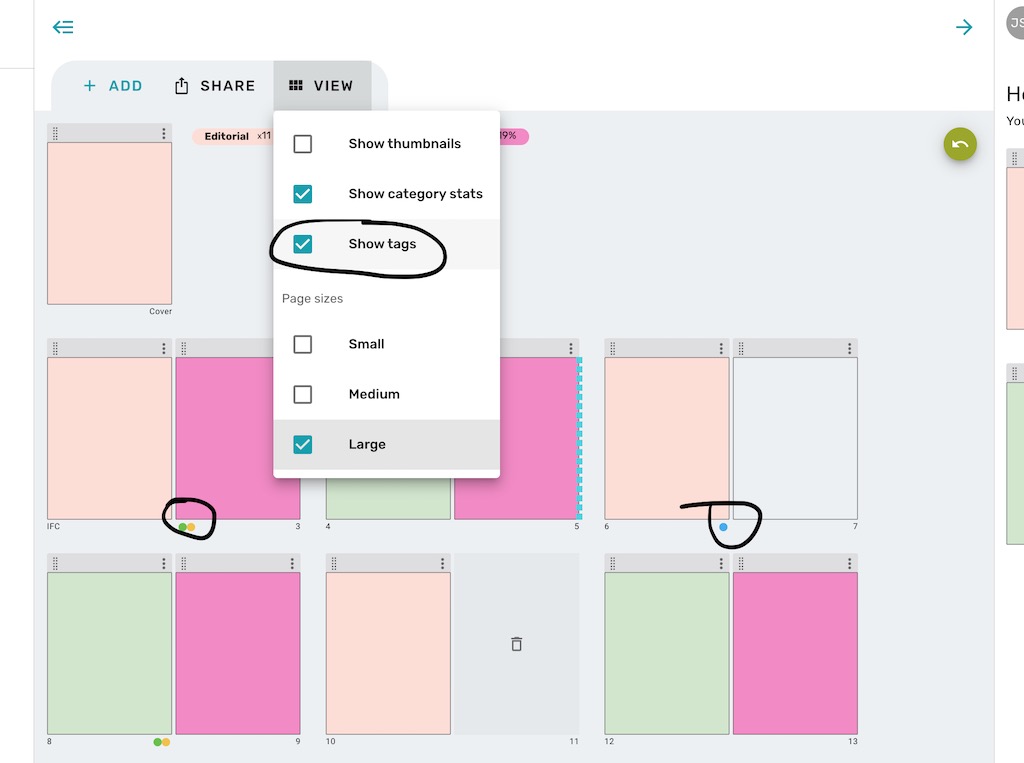Tags
You can apply tags to each of your pages on the edit screen. Just type in a tag, and press the ENTER key to add it to the page. These tags could be anything like workflow type tags, e.g. "Signed off", "Design started", "Not received", "Awaiting Copy" etc.
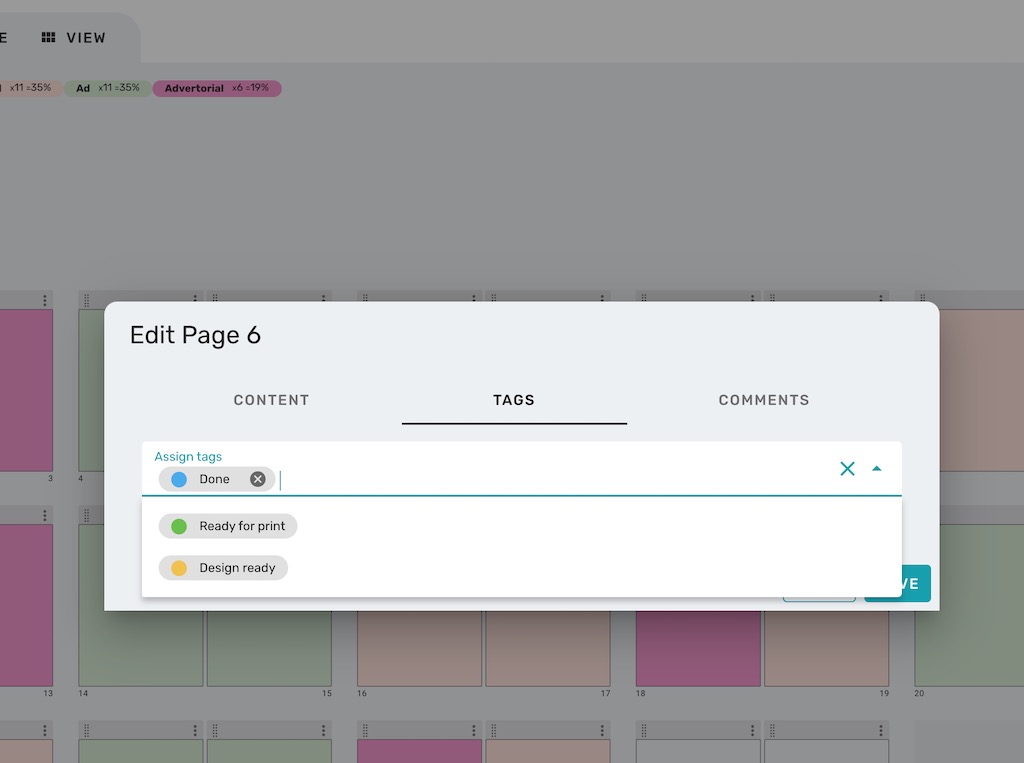
If you select multiple pages at once by clicking on the drag handle of each page, you can apply Tags to multiple pages at once.
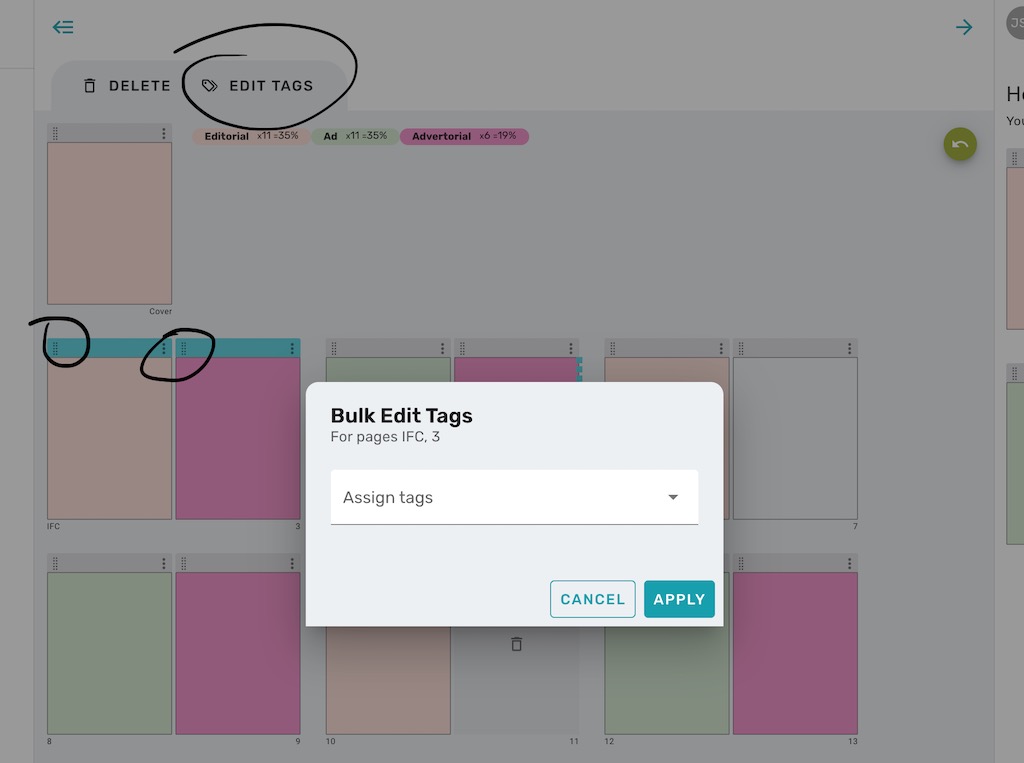
You can edit these colors on the Tags screen.
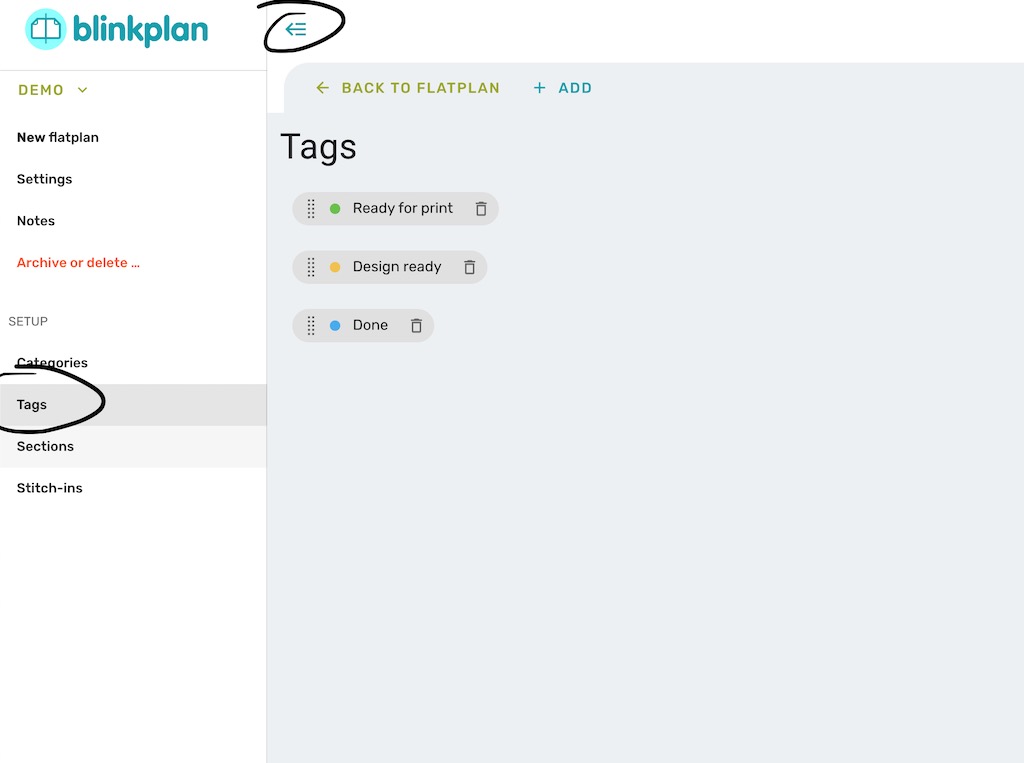
Tags are presented via small colored dots at the bottom of each page. You can show/hide them via the View Options menu.