Move pages
You can move pages in multiple ways.
Drag&Drop
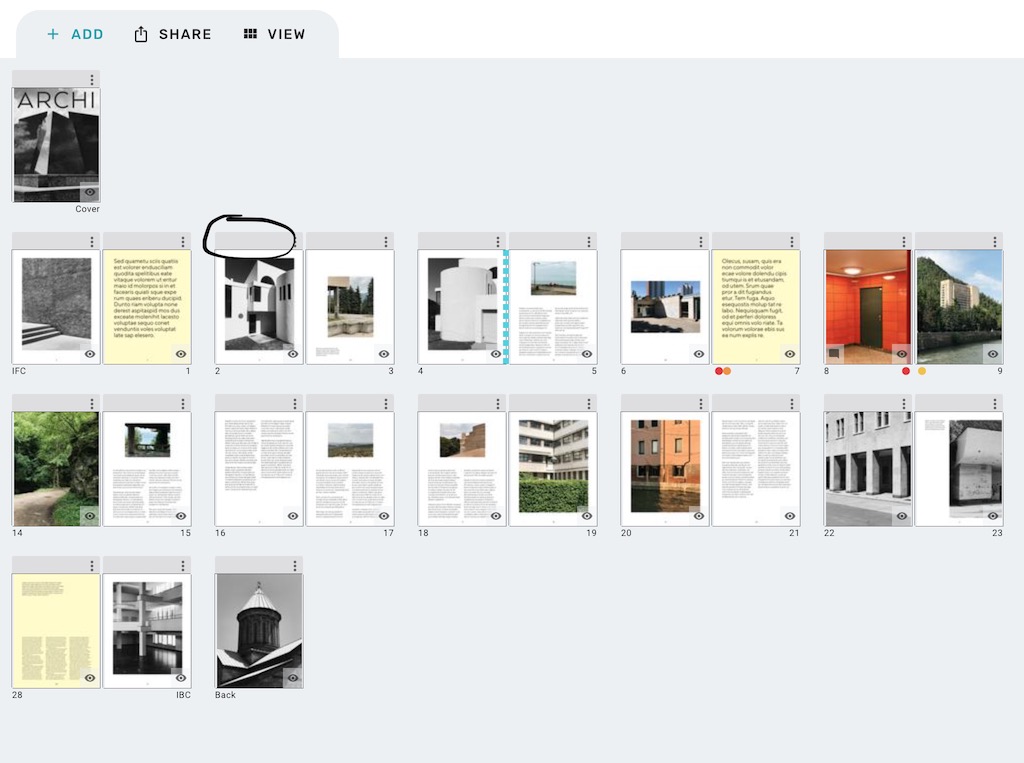
You can drag & drop pages to move them. Drag & drop has two modes - you can temporarily switch between the modes by holding down the ALT key when starting to drag. The default mode is to move pages between each other. The alternative mode - using the ALT key (for Windows), or the OPTION key (for macOS) - is to swap two pages.
You drag a page by click-dragging on the drag handle of the page, which is the grey bar running along the top of a page.
You can drag multiple pages at once, by clicking on the drag handle of each page you want to drag, and then dragging them as a group.
If you need to select multiple adjacent pages at once, you can click on the drag handle of the first page, and then use the SHIFT key and click on the last page you want to drag.
Manual
Using the Move Dialog box, you can select where to move your page to, or with which page to swap.
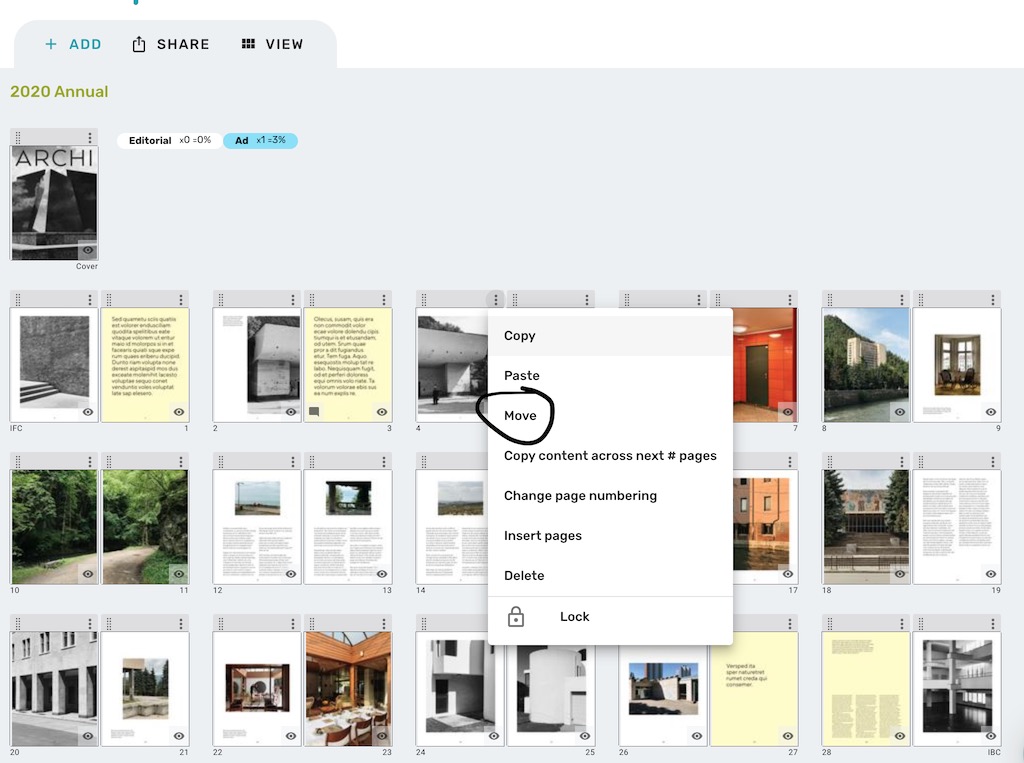
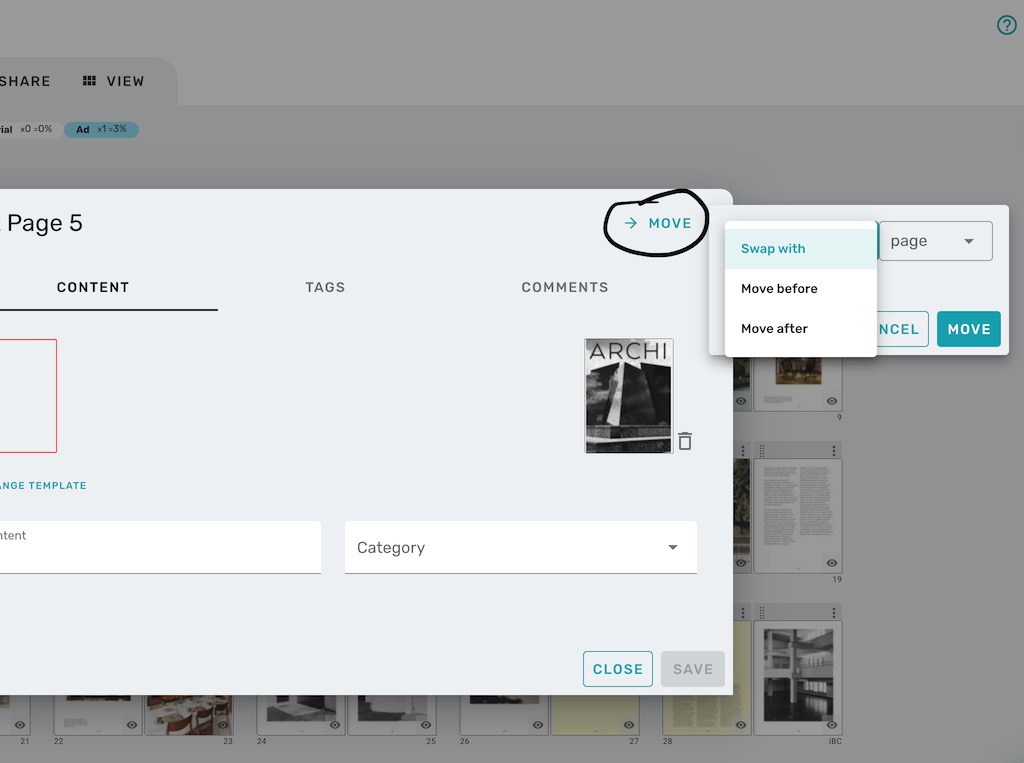
The drag&drop can be temperamental for some users. So if it feels a bit iffy, please use the manual way using the Move option found in each page's dropdown menu.